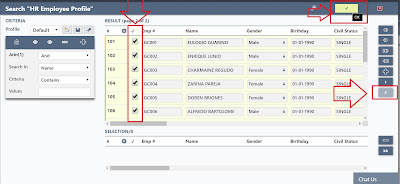Email online approval is another feature of Ikonomikal Cloud ERP. Ikonomikal automatically sends email to inbox of the
approver with the attached electronic document/s and a link directing to a window where
the approval or disapproval is going to happen.
The easy steps upon receipt of email by the approver are as follows:
1. Click the approval link
2. Click the File Attachment/s to open and check
3 Write a note or don't, then click approve or reject
4. Click Ok to close the window
The easy steps upon receipt of email by the approver are as follows:
1. Click the approval link
2. Click the File Attachment/s to open and check
3 Write a note or don't, then click approve or reject
4. Click Ok to close the window
The purpose of email approval is for the approver to do the
approval without opening Ikonomikal Cloud ERP. This feature does not discount the approving
process inside Ikonomikal for both approaches are online and accessible anywhere
and at any time. It is just some users are comfortable using either means.
HOW TO APPROVE THROUGH EMAIL
Background:
END OF BLOG
------------------------------------------------------------------------------------------
The sending of email from
Ikonomikal Cloud ERP to the inbox of the approver is triggered upon clicking by the user the
“For Approval” icon on the bottom left side of the document.
Steps upon receipt of email by the approver
1. Click the approval link
2. Click the File Attachment/s to open and check
4. Click Ok to close the window.
END OF BLOG
------------------------------------------------------------------------------------------
For inquiries contact:
Companies:
iKonomikal Cloud Services
Department of Trade and Industry Cert#: 04929944
Mayor’s Permit: BCN 1914-56
TIN: 224 089 131 VAT Registered
TR iKonomikal Consultants
Department of Trade and Industry Cert#: 04929961
Mayor’s Permit: BCN 1914-56-01
TIN: 224 089 131 VAT Registered
Address:
Ground Floor, TG Rolluqui Building
117 Burgos Street Corner Regalia Street
Brgy. Bagong Silang, Poblacion, Santa Cruz
Marinduque, 4902, Region 4B, Philippines
Links:
Skype: tgrolluqui@hotmail.com
Phones
M: +63 918 229 5934 (Smart)
M: +63 917 813 4905 (Globe)
T: +63 42 704 5312 (PLDT)
iKonomikal Cloud ERP
Software Website: https://ikonomikal.com
Company Website: https://hq.ikonomikal.com
Tech Updates: https://docs.ikonomikal.com/
Agreements: https://policy.ikonomikal.com/
------------------------------------------------------------------------------------------
Suggested modifications, customizations and developments with general industry use is FREE OF COST. 24/7 online Technical Support