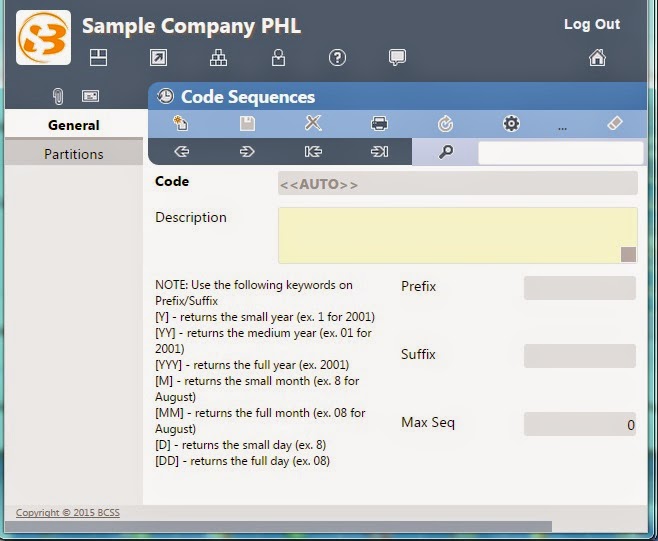The DOCUMENT TYPES of IKONOMIKAL in the DOCUMENT SETUP of SYSTEM SERVICES MODULES are the program master file for the different types of documents. Examples are documents issued by government offices and agencies such as commercial registration, licenses, certifications, authorizations, passports, drivers licenses.
How to go to DOCUMENT TYPES of IKONOMIKAL?
- Click Programs
- Click Core Modules
- Click System Services Modules
- Click Document Setup
 |
System Services . Document Setup |
Ikonomikal . Icons |
How to create Document Types?
- Click Document Types to show General Page
 |
| Document Types . Document Types |
Ikonomikal . Icons
- Click Code box and enter the desired code
- Write the Description
- Click Account box and click Find icon to select choice
- Click Cost Center box and click Find icon to select choice
- Click Branch box and click Find icon to select choice
- Click Object box and click Find icon to select
- Click Department box and click Find icon to select
- Write number of days in the box of Adv Reminder
- Click Disable Reminder box and select Yes or No
- Click Time box and select desired time
- Click the icon Document to Expire when there are already entered documents