The main objective in getting a versatile business ERP software is to provide the concerned
stakeholder/s with information and guidance on the position and operation of
the company in real time in order to make timely and appropriate decisions. The
first and foremost to consider in selecting the ERP software is the importance
of how easy and fast it can provide the output and the accuracy and security of the
data. Overlooking these concerns is a dreadful and costly business mistake.
You got all
the output methods in Ikonomikal Cloud ERP grouped into automatic and manual to generate the more than 1,000 standard
reports and documents with all the information in real time in wide array of electronic formats.
The automatic
method is by receiving a) email from the Scheduled Business Intelligence program
that automatically prepare and email to user inbox on schedule with
attachment/s in Pdf, MS Excel or MS Word; and b) email with link of the email online approval process that automatically updates Ikonomikal with attachment/s
in the formats of any electronic documents. Both programs are done outside or without
opening Ikonomikal.
While the
manual method is by opening Ikonomikal program of a) Dashboard screen in Graph
format; and b) the print engine to b1) Display, b2) Download and b3) Email in
the formats of either Pdf, Text, MS Excel, MS Excel data only or MS Word in all options.
All the above
mentioned outputs can be accessed anywhere worldwide and at any time by the authorized
user or recipient in any electronic device with internet such as the cellphone.
SMS/Text outputs can also be received by the registered and authorized cellphone number even without internet.
IKONOMIKAL OUTPUT
A. AUTOMATIC
a1. NO NEED TO REQUEST USER/S TO PREPARE AND SUBMIT. Ikonomikal Cloud
ERP automatically outputs and sends documents or reports through
email to user inbox on Scheduled Business Intelligence (B.I.) activity. The email message is in text while the
attachments could be in PDF, MS Excel or MS Word formats.
a2. Below are the steps upon receipt of email for approval coming from Ikonomikal Cloud ERP. It has attachments in any format of electronic documents.
1. Click the approval link
2. Click the File Attachment/s to open and check
4. Click Ok to close the window.
B. MANUAL
b1.Dashboard
The user clicks the Dashboard icon of Ikonomikal and then select and click the desired ratio or indicator to show in graphs in real time in less than a minute.
b2. The user opens Ikonomikal program then output with real time information in the following options:
The user clicks the Dashboard icon of Ikonomikal and then select and click the desired ratio or indicator to show in graphs in real time in less than a minute.
b2. The user opens Ikonomikal program then output with real time information in the following options:
b2.1. Display in PDF format
b2.2. Download in formats of
a.
PDF
b.
Text
c.
MS Excel
d.
MS Excel (Data Only)
e.
MS Word
b2.3. Email
a.
Covering message is in Text
b. Attachment is in PDF
The statement of account print engine of Ikonomikal Cloud ERP
 |
| SOA PRINT ENGINE |
1. Click the printer icon to display in PDF format
 |
| PRINTER ICON |
 |
| PDF FORMAT |
2. Click the download icon to show options of output formats
See the downloaded file on the left side bottom of your screen then click to open.
2.1 Downloaded PDF format
 |
| PDF FORMAT |
2.2 Downloaded TEXT format
 |
| TEXT FORMAT |
2.3 Downloaded EXCEL forma
2.4 Downloaded EXCEL (DATA ONLY) format
2.5 Downloaded WORD format
3
3. Email
This method is practical to use when there are more emails to send. It is advisable to just print and attach if only 1 email is required.
3.1 Click the email icon then click OK to send PDF to Stored B.I. Emailer
B.I. means Business Inteligence
3.2 Click Open: Store B.I. Emailer, click a choice to open it within the same browser, new browser page or same browser page
a
3.3 Click Emailer Status, Send Email and then Start
The Emailer Status will show the message "Send Complete". It will also show the status of Sent Count, Unsent Count, Total Emails, date and time of the last send as well as the user reference.
3.4 Recipient to open email and preview or download the PDF attachment.
PDF ATTACHMENT
|
END OF BLOG
------------------------------------------------------------------------------------------
For inquiries contact:
Companies:
iKonomikal Cloud Services
Department of Trade and Industry Cert#: 04929944
Mayor’s Permit: BCN 1914-56
TIN: 224 089 131 VAT Registered
TR iKonomikal Consultants
Department of Trade and Industry Cert#: 04929961
Mayor’s Permit: BCN 1914-56-01
TIN: 224 089 131 VAT Registered
Address:
Ground Floor, TG Rolluqui Building
117 Burgos Street Corner Regalia Street
Brgy. Bagong Silang, Poblacion, Santa Cruz
Marinduque, 4902, Region 4B, Philippines
Links:
Skype: tgrolluqui@hotmail.com
Phones
M: +63 918 229 5934 (Smart)
M: +63 917 813 4905 (Globe)
T: +63 42 704 5312 (PLDT)
iKonomikal Cloud ERP
Software Website: https://ikonomikal.com
Company Website: https://hq.ikonomikal.com
Tech Updates: https://docs.ikonomikal.com/
Agreements: https://policy.ikonomikal.com/
------------------------------------------------------------------------------------------
Suggested modifications, customizations and developments with general industry use is FREE OF COST. 24/7 online Technical Support





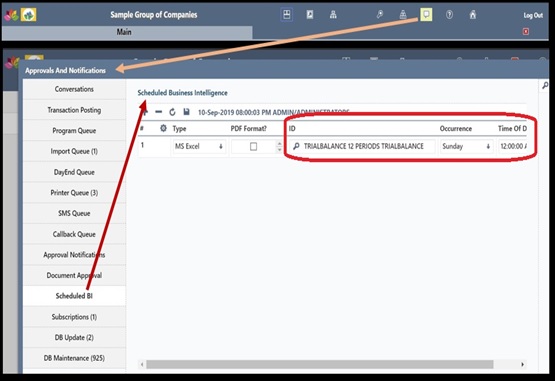



















No comments:
Post a Comment