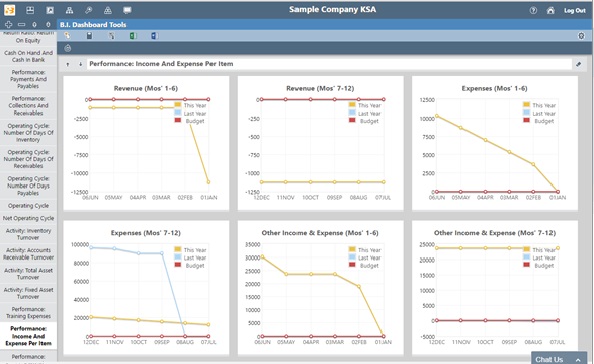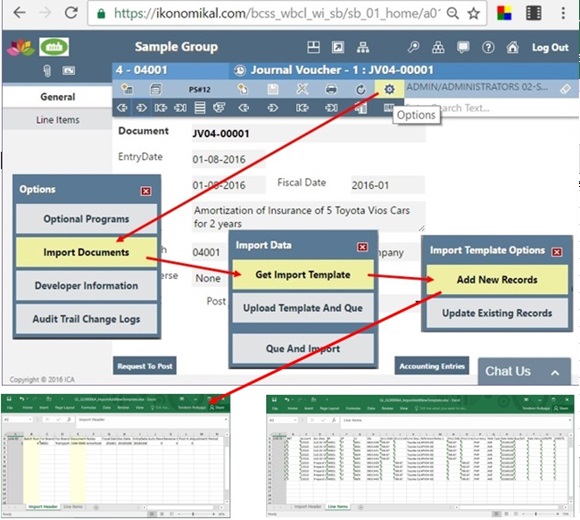Company website
Software website
FB Page
General Ledger Documents and Reports
There are four (4) formats and six (6) sources to print/display, download or obtain documents and reports from Cloud General Ledger Modules of iKonomikal Cloud ERP. The feature is the same with the rest of the modules or some modules may have more sources like Email Blast.
Formats:
1. PDF
2. Excel
3. Word
4. Chart
Sources:
1. Setup Master Files to print in PDF, Excel & Word
2. Transaction to print in PDF, Excel & Word
3. Analysis to print in PDF, Excel & Word
4. Business Intelligence (Chart, PDF, Ms Word and Excel)
5. Scheduled Automatic Report Generation and Emailing to User/s in PDF, Excel & Word
6. Export to Excel in Setup Master Files and Transactions
1. Setup
- GL Settings
- Accounts
- Account Class
- Account Sub Class
- Objects
- Cost Center
- Budget Accounts
- Object Groups
- Sub Object Structure (for future use)
How to print display or download a document in PDF format?
Understand the red arrows direction to press starting from top, self explanatory.
Above the printer icon in yellow is the download icon. It is your choice to download or to print display. When displayed the option to download is also there in arrow down icon, see image below.
2. Transactions
- JV Entry
3. Analysis
- Trial Balance
- Account Transaction History
- Posted Transaction (All)
- Balance Sheet
- Income and Expense Statement
- Changes in Equity
- Cash Flow Statement
- SL Transaction Summary
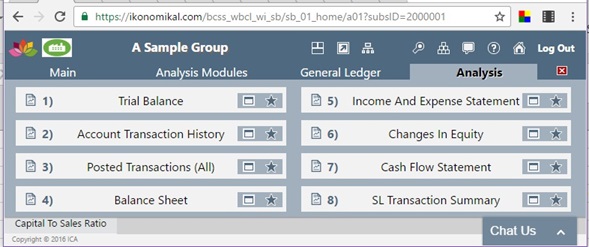
Use the download icon
In Excel Format
In Word Format
4. Business Intelligence
1. Operating Cycle
1.1 Number Of Days Of Inventory
1.2 Number Of Days Of Receivables
1.3 Number Of Days Of Payables
1.4 Operating Cycle
1.5 Net Operating Cycle or Cash Conversion Cycle
2. Liquidity
2.1 Current Ratio
2.2 Cash Ratio
2.3 Net Working Capital to Sales Ratio
3. Profitability
3.1 Gross Profit Margin
3.2 Operating Margin
3.3 Net Profit Margin
4. Activity
4.1 Inventory Turnover
4.2 Accounts Receivable Turnover
4.3 Total Asset Turnover
4.4 Fixed Asset Turnover
5. Financial Leverage
5.1 Total Debt To Assets Ratio
5.2 Long-Term Debt To Assets Ratio
5.3 Total Debt To Equity Ratio
5.4 Equity Multiplier
5.5 Time-interest-coverage ratio
6. Return Ratio
6.1 Basic Earning Power Ratio
6.2 Return On Equity
6.3 Return On Assets
7. Performance
7.1 Cash on Hand And Cash in Bank*
7.2 Payments And Payables*
7.3 Collections And Receivables*
7.4 Training Expenses*
7.5 Income And Expense Per Item*
7.6 Income And Expense Summary*
7.7 Balance Sheet Per Item*
Below are BI reports from different iKonomikal modules
7.8 SO RFQC** (Request for Quotation from Customer)
7.9 SO Quotation **
7.10 SO Confirmation**
7.11 SO Invoice**
7.12 PO Requisition**
7.13 PO Confirmation**
7.14 PO Goods Receipts**
7.15 PO Invoice**
Comparison of current year versus last year, and current year versus projection
* = Balances and Totals
** = Document Count
1.1 Number Of Days Of Inventory
1.2 Number Of Days Of Receivables
1.3 Number Of Days Of Payables
1.4 Operating Cycle
1.5 Net Operating Cycle or Cash Conversion Cycle
2. Liquidity
2.1 Current Ratio
2.2 Cash Ratio
2.3 Net Working Capital to Sales Ratio
3. Profitability
3.1 Gross Profit Margin
3.2 Operating Margin
3.3 Net Profit Margin
4. Activity
4.1 Inventory Turnover
4.2 Accounts Receivable Turnover
4.3 Total Asset Turnover
4.4 Fixed Asset Turnover
5. Financial Leverage
5.1 Total Debt To Assets Ratio
5.2 Long-Term Debt To Assets Ratio
5.3 Total Debt To Equity Ratio
5.4 Equity Multiplier
5.5 Time-interest-coverage ratio
6.1 Basic Earning Power Ratio
6.2 Return On Equity
6.3 Return On Assets
7.1 Cash on Hand And Cash in Bank*
7.2 Payments And Payables*
7.3 Collections And Receivables*
7.4 Training Expenses*
7.5 Income And Expense Per Item*
7.6 Income And Expense Summary*
7.7 Balance Sheet Per Item*
Below are BI reports from different iKonomikal modules
7.8 SO RFQC** (Request for Quotation from Customer)
7.9 SO Quotation **
7.10 SO Confirmation**
7.11 SO Invoice**
7.12 PO Requisition**
7.13 PO Confirmation**
7.14 PO Goods Receipts**
7.15 PO Invoice**
Comparison of current year versus last year, and current year versus projection
* = Balances and Totals
** = Document Count
Click the selected BI report/s on the left side to update the charts
5. Schedule Automatic Excel/Word Report Generation and Emailing to User/s
Please click the below blog for more details then return
6. Export to Excel (import is also available)
The purpose of exporting in iKonomikal to Excel is to fill the Excel format for example a master file or a transaction with data then upload/import to add. The below image flow is only to show how to export a transaction file to Excel. The importing or uploading is in separate blog.
Click below:
Subscribe Now in the Ikonomikal Startup Packages
Please click also the following to know more about Ikonomikal
1. What is Ikonomikal?
2. What are the Security Features of Ikonomikal?
3. Ikonomikal Programming Language and Environment Diagram
4. How Robust is Ikonomikal?
5. Is 3rd Party Interface Possible in Ikonomikal?
6. Company website of Ikonomikal
7. Ikonomikal software site
8. How to Subscribe to Ikonomikal?
9. Cost Savings in Using Ikonomikal
10. Improved Business Model in Using Ikonomikal
11. Return on Investment in Using Ikonomikal
12. Major Features of Ikonomikal
13. How smartphone helps you continue working in Ikonomikal ERP
14. New Reduced Monthly Price List or click the Price Startup Packages
Suggested modifications, customizations and developments with general industry use will be done and corresponding upgrades will be deployed accordingly for free.
Click to email:Teodoro Rolluqui